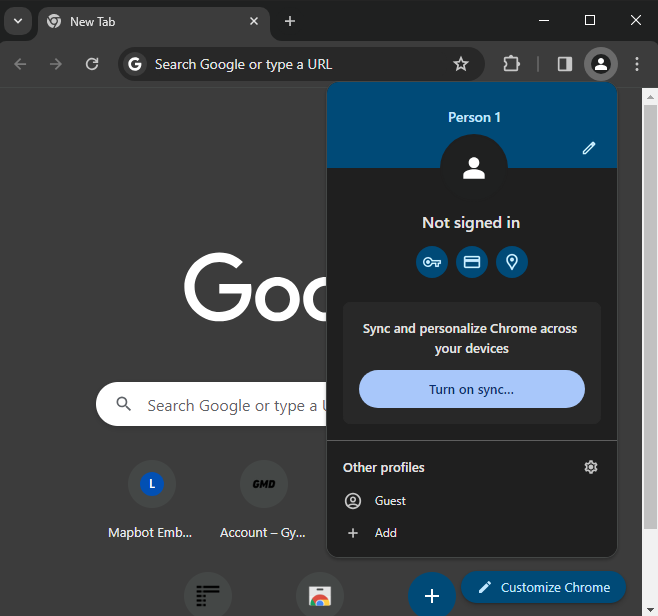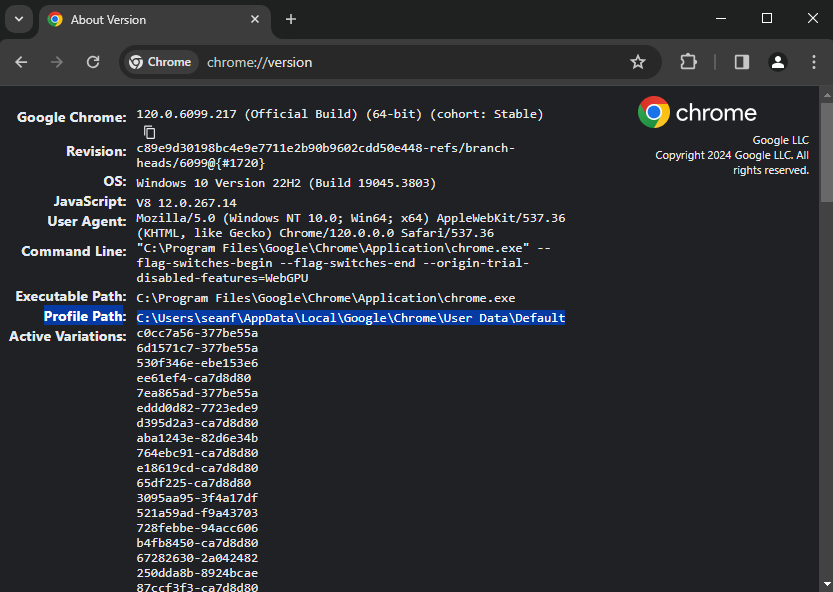Discord
Discord:  http://discord.gg/VsT9JFzQXj
http://discord.gg/VsT9JFzQXj
Discord will have the most up-to-date information and where you can go for questions/help if the information here isn't answering your questions
How to Use
Will add more details here as users ask question, please reach out to me via Twitter/Email if you have any other problems/quetions/issues
Stream/VOD
- Simply type in(copy/paste in) the full URL of the stream or VOD you wish to capture and press Green start button
- e.g. Stream - https://www.twitch.tv/tsm_imperialhal or tsm_imperialhal
- VOD - https://www.twitch.tv/videos/1972146598?t=00h53m38s
- If you want a specific game in a VOD you can get that specific URL by finding the point you want to start and pressing the share button under the video, then making sure to select the skip to time or use current time checkbox e.g.
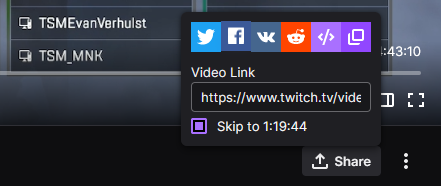
Local Apex Client
- Just press start and it will wait for games to begin, you apex client game must be in visible for Mapbot to work
General
- Mapbot will read the map that is being played from the pregame champ select, if this screen is missed mapbot will attempt to read ingame features until it can determine the correct map being played but may take several seconds once the game starts to work out he current map
- You can also scroll using the slider to review what time events happened using the scrollbar underneath the main image
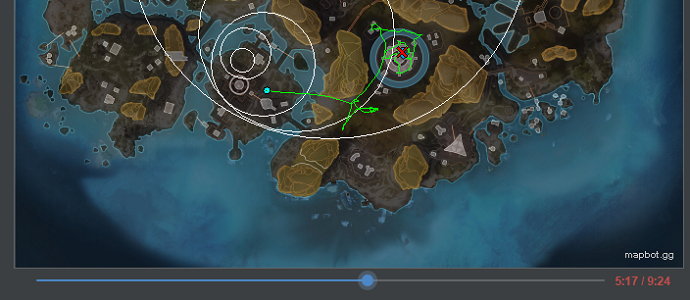
Limitations
- Only English and Japanese language is currently supported in this release. (may work but untested and some features are based on seeing certain words on screen)
- Requires Chrome to be installed for stream capture to work
- If parts of the game screen are hidden or not shown may interfere or break Mapbot functionality.
- Mapbot has been built around the current layout of twitch/youtube so may not work if twitch makes changes to their website
- For stream capture game must be played in 16:9 or 16:10 resolution only (no stretch-res/4:3)